| Introduction |
pyRssReader
is on open source and free program developed
with python v. 2.6.5 and Qt libraries v. 4.6.2. pyRssReader is used to
read the rss feeds from the websites. At this moment pyRssReader
supports the follow feed types: RSS
0.90, Netscape RSS 0.91,
Userland RSS 0.91, RSS 0.92, RSS 0.93, RSS 0.94, RSS 1.0, RSS 2.0, Atom 0.3, Atom 1.0, and CDF feeds.
I have tested pyRssReader with python 2.7, I have also tested the
program using some linux distros, win xp and win 7.
To run pyRssReader you must have installed python. You can get python
at http://www.python.org/download
|
Manage links
|
To manage links you must click
menu File
and then menu Manage
links
as in the image below.

To close the window to manage link, you must click the button with the
red X on top right side.
|
| Add link |
To add new link, you must insert
the link in the text field and then click the button Add link as in
the image below. The new link will added at the end of the table named
Links.
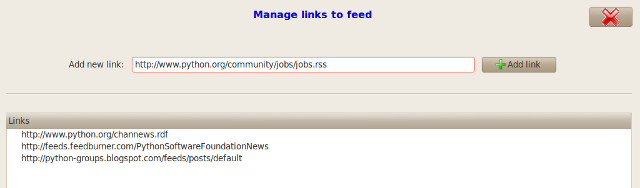
|
| Delete link |
To delete a link you must select
a link in table named Links and then click the Delete link
button.
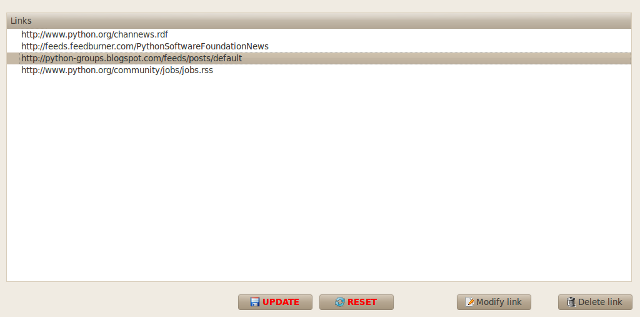
|
| Modify link |
To modify a link you must select
a link in table named Links and then click the Modify link
button.
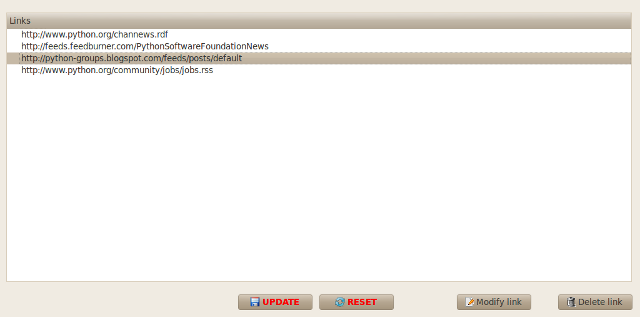
Now you can modify the link directly on the table as in the image below.
To finish modification you must click the End modify
button as in the image below.

|
| Save/Update links |
To save all links on the table
named Links you must click the UPDATE button.

|
| Reset data |
To reset the data in the table
called Links and reload the last saved links, click the RESET button.

|
| Connect to link |
To open the window to connect to
a link choose menu File
and then menu Connect to link as in
the image below.

Now to connect you must select a link from the drop down and click the Connect button.

Now, after few seconds, pyRssReader get all feed of the selected link
and put all feeds in the table on the bottom as in the image below.

Now to show a feed you must do a double click over the feed you want to
show as in the image below.
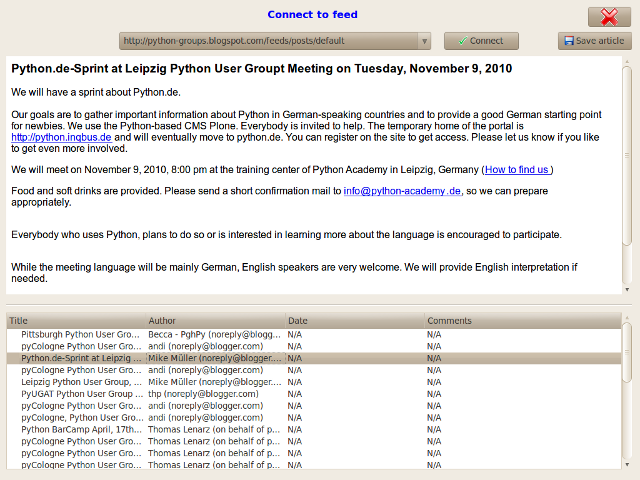
|
| Save article |
To save the article loaded as
html page you must click the Save article
button. After you clicked the button a dialog will show as in the image
below to choose the file name.
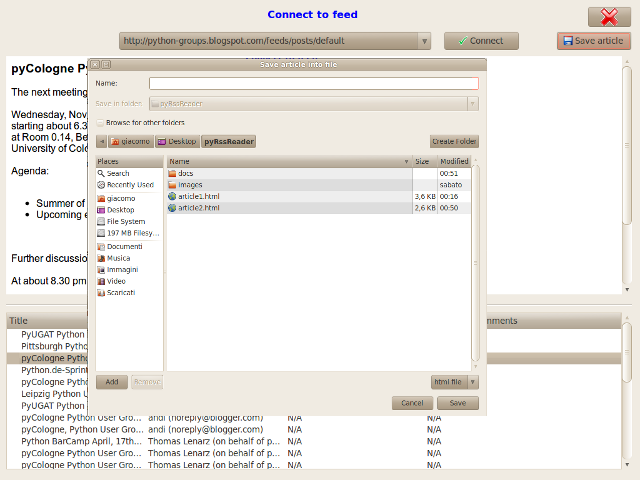
|
| Credits |
pyRssReader is developed
and maintained by:
Giacomo Campanelli < giakcamp
[at] gmail.com >
|
| License |
pyRssReader is licensed
under the GPL v.2
|